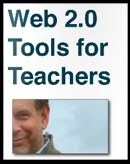I've been thinking a lot this week about the kinds of tools I use to put information 'out there' and looking at a few new ones that I'm trying to build in to my 'broadcast network', so I thought I would share a few of these and see what other educators out there think and use.
 I can put my broadcast network tools onto a kind of cline or scale based around the 'richness' of the content and this correlates pretty much to the amount of time they take up to manage.
I can put my broadcast network tools onto a kind of cline or scale based around the 'richness' of the content and this correlates pretty much to the amount of time they take up to manage.
 Blogging
Blogging
At the top of the scale there are my blogs. Here I provide the richest original content and these are still fueled by the belief that 'content is king'. If I really want people to read what I have to say, get over a clear message deliver valuable materials for learning etc, I have to get down to work and create it. I have four blogs, this ones and 3 others:
- Nik's Learning Technology blog - This one has tips and teaching suggestions as well as 'How to' type instructions and videos all focused on using technology in language teaching. It's the most time consuming, not only because the content is longer than the others and more detailed, but because I also try to provide 'How to' videos which I have to create and which I then upload to my YouTube channel.
- Nik's Daily English Activities - This blog is where I publish materials for EFL ESL students and it contains tasks for students as well as a little bit of 'How to' information to help them develop their digital literacies. It is still quite time consuming to up date as I have to devise meaningful learning activities as well as produce a range of screen shots (all of which I create using a free tool called Skitch)
- Nik's Quick Shout - This blog is where I publish a range of technology and EFL ESL related links to news articles or Web 2.0 type tools and software which can be used for educational purposes. I usually try to include a few suggestions and screen shots, but this one is still by far the quickest and easiest to update as the articles are much shorter, so when I'm not too busy I can get it updated every day.
 Creating a news portal
Creating a news portalNext down the scale is a tool that I've recently started using called
Slinkset. Slinkset is a tool which allows you to create your own news type portal with different sections and links out to information around the web. Visitors can then vote this news information either up or down depending on how interesting they found it, a little like
Digg.
I could allow others to submit articles etc to it, either by opening up access to anyone or creating an editorial group, but at present I'm just working alone on it to get it started. It isn't to time consuming and there is a really handy browser button which I've added to my tool bar and I just click on it when I see something interesting and then complete the submit form and post it to the site. It's not beautiful, but it's free and does a good job, so ...
The down side of this is that I still have to direct people to it and that means building it in to the rest of my network.
 Social Bookmarking
Social BookmarkingThe great thing about social bookmarking is the 'social' bit, but to make it social you really have to find and join groups of bookmarkers. I use
Diigo because it has a nice toolbar button that makes it really easy to submit links just by clicking and adding some tags an annotation and also because there are a lot of active groups of social bookmarkers there who share links on topics that I'm interested in (Learning technology, ELT, Web 2.0 etc) on a daily basis. This also makes this a handy source of information. You can check out
my Diigo profile here to see what groups I'm a member of, what I'm bookmarking and who my friends are.
 Twittering
TwitteringNext down the line and one of easiest and quickest to manage is
Twitter. It's just a matter adding a link and typing a really short comment and you can send out a message to your network (or followers if you prefer). Twitter is great because you can get such quick responses back and because it can connect your network to the networks of all the people following you (if they think what you have to say is news worthy). There are loads of tools to make Twitter easier to use and probably like many others I use Tweet deck. Twitter is also a great source of incoming information and communication too. You can check out
my twitter profile here and also see who is following me and who I'm following if you want to start building your own network.
 Visual bookmarking
Visual bookmarkingAnother tool that I use quite a lot is
SimplyBox. This is a great tool for quickly grabbing information from sites by taking a quick kind of screen shot of it. You grab an image of a text quote, video or image. One I have grabbed these images, using a button from my browser toolbar I can then drag the images into various categorised 'boxes' which are image bookmarks which link back to the original source. If I want to I can annotate them too.

I can use this as a broadcast tool in a number of ways. I can 'share' a box so that I collaborate with others in compiling the information, or I can also publish a link to a box so that anyone else can see the collection of bookmarked images in it. Here's an example of a box of visual bookmarks I've collected on the theme of
E-Safety.
I can also set the boxes up so that anything I add can be automatically broadcast to my Twitter network. I've found this to be less successful though as the links are all sent through Twitter with the same annotation, which isn't so user friendly in terms of describing the content or why they should read it.
A nice recent addition to the tool though has been an embed code which allows you to share the visual bookmarks as a slideshow that you can embed into your blog or website. Here's an example of a box I created for storing links to useful video related sites.
The best thing about SimplyBox is that it's so quick and easy to use, the links are stored and I can decide later whether I want to annotate, publish or delete them, so it doesn't disturb my workflow too much or become distracting.
Okay, so those are some of the tools that make up my broadcast network and help me to get information out.
How about you?- What tools do you use?
- How do you build your network?
- Is content still king?
Do post a comment and let me know
Related links: